
Experience Swift Trading on MT4 XM WebTrader Terminal - No Installs
You want to learn how to use the MT4 XM WebTrader Terminal platform? This article is for you. I will provide a detailed guide on how to log in to the Web version of MT4, how to change the language on MT4 WebTrader to Vietnamese, and how to display multiple MT4 chart windows at once.
Introduction to XM's MT4 WebTrader
XM is one of the reputable Forex companies abroad that allows users to use the Web version of MT4 (MT4 WebTrader).
MT4 Web Trader is an online trading tool that runs on a Web browser without needing to install the MT4 software on your personal computer. This allows users to trade in a similar way as on the installed MT4 without worrying about character errors when using multiple operating systems, including Windows and Mac.
Guide to Using MT4 XM WebTrader Terminal - Login Guide
To log in to the Web version of MT4, please follow the steps below:
Step 1: Log in to the MT4 WebTrader version from XM's Official Website
First, access XM's official website and click on the "Trading Platforms" menu.
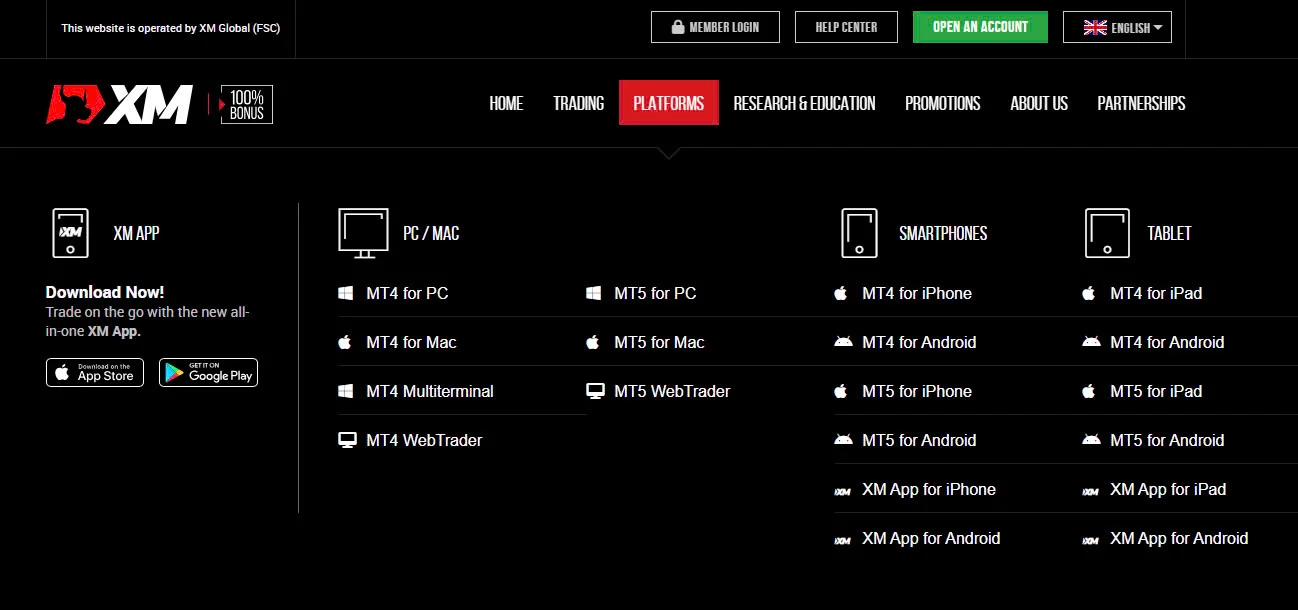
Select "MT4 Webtrader" and then click "Access MT4 Webtrader".
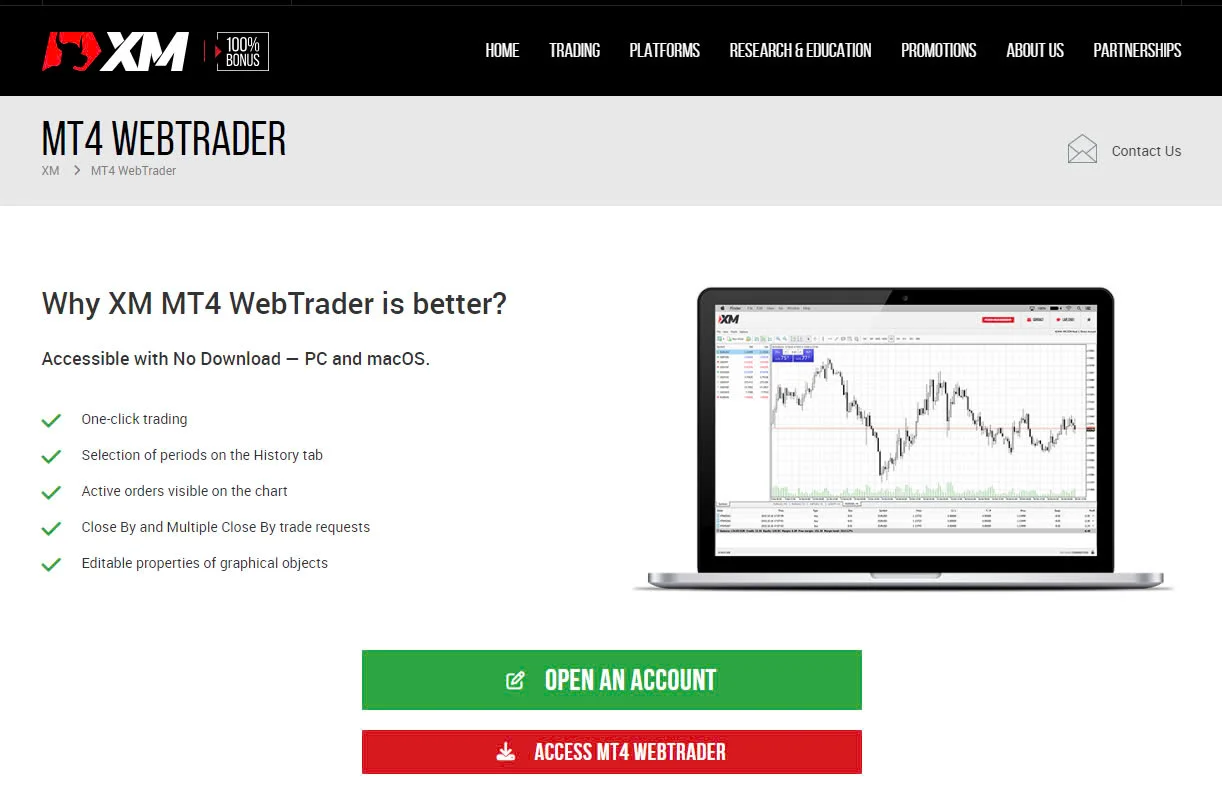
Step 2: Enter Login Information
Enter the same login information as on MT4. The server name will be sent to the registered email address during the account opening process. Select the designated server name and log in.
- Login: Enter the ID of the account you want to trade
- Password: The password created when opening a new XM account
- Server: See email notification or go to that account => View account information => Obtain server data, here you can also take the MT ID (which is the login ID above)
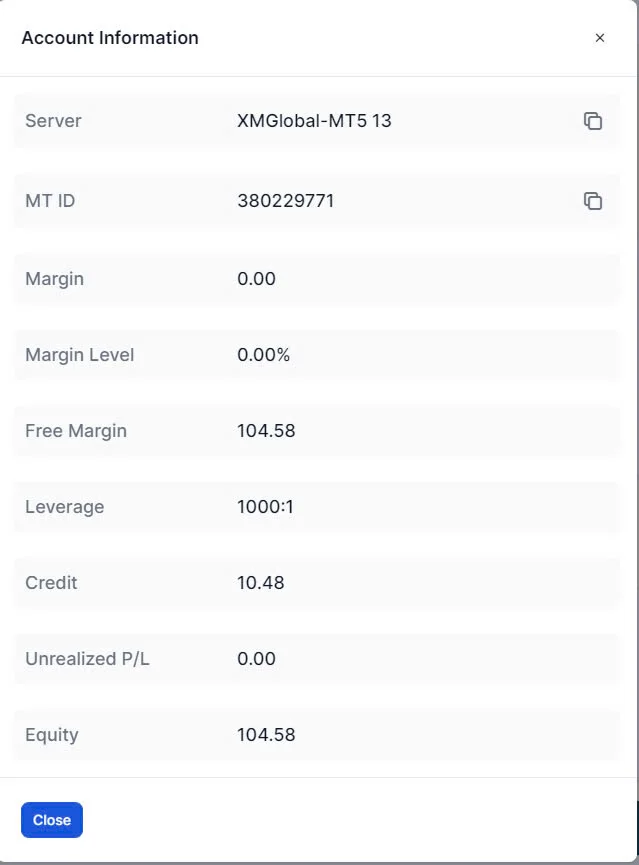
Login to the account
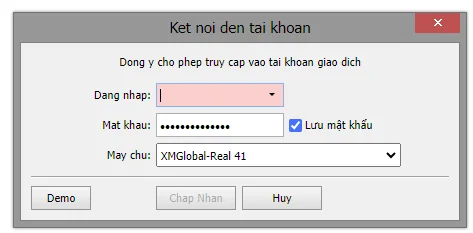
How to Change the MT4 WebTrader Language to Vietnamese
The MT4 WebTrader default display is in English. To change the language to Vietnamese, you can follow these steps:
- On the MT4 WebTrader interface, select "View".
- Select "Language".
- Select "Vietnamese".
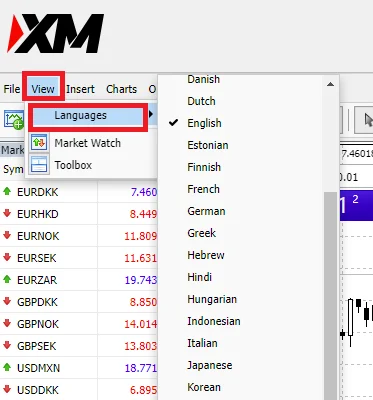
Then click the "Restart" button to restart the MT4 WebTrader and the display language will be changed to Vietnamese.
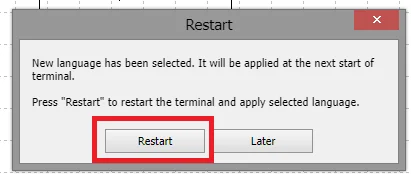
If you want to change the content displayed for that asset, you can do so by dragging the currency pair from the left frame and dropping it in the right frame. The data for the new currency pair will be dynamically changed immediately.
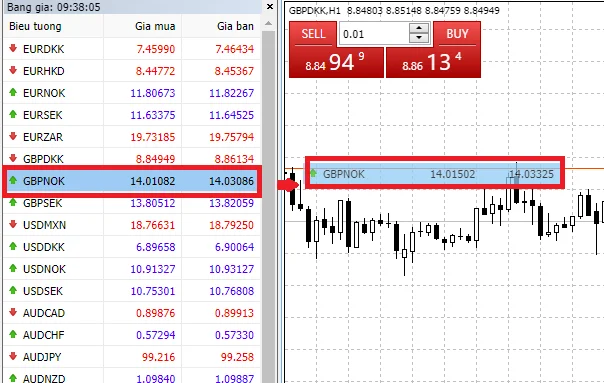
Display Multiple MT4 Chart Windows on MT4 WebTrader
Step 1: Log in to MT4 WebTrader
Access and log in to MT4 WebTrader as normal.
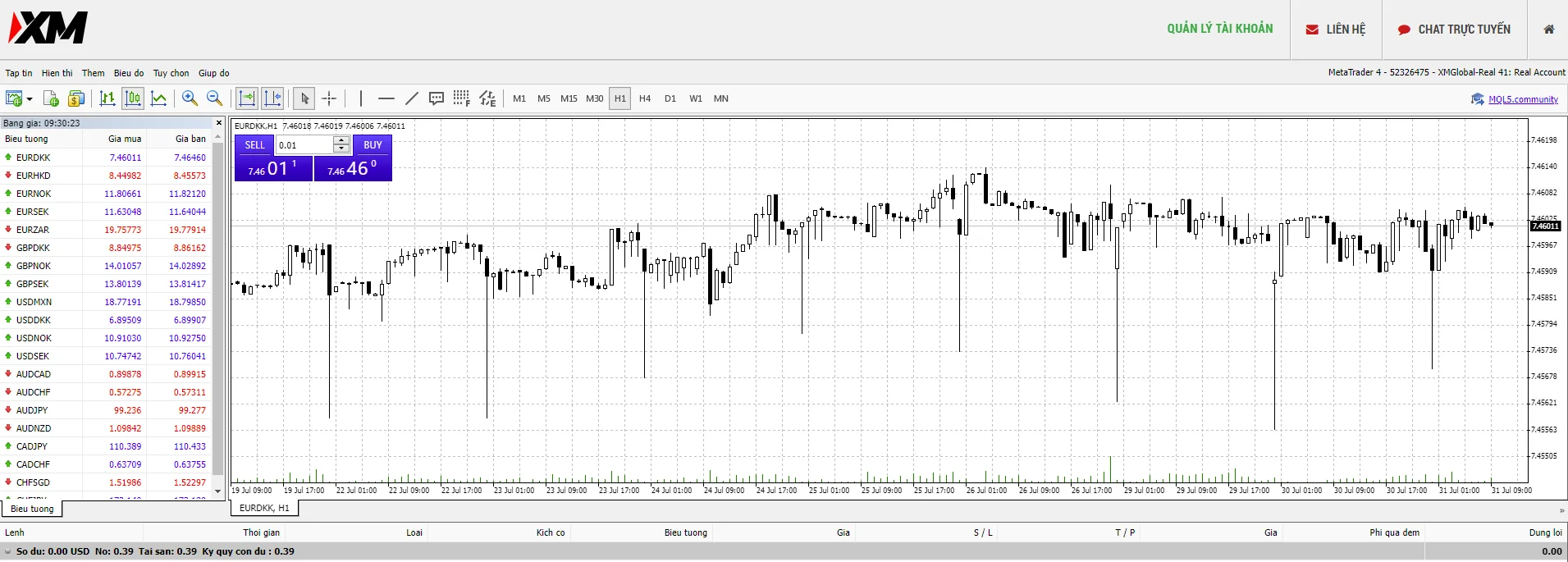
Step 2: Open MT4 WebTrader in a New Browser Tab
Open a new browser tab and copy the same link.
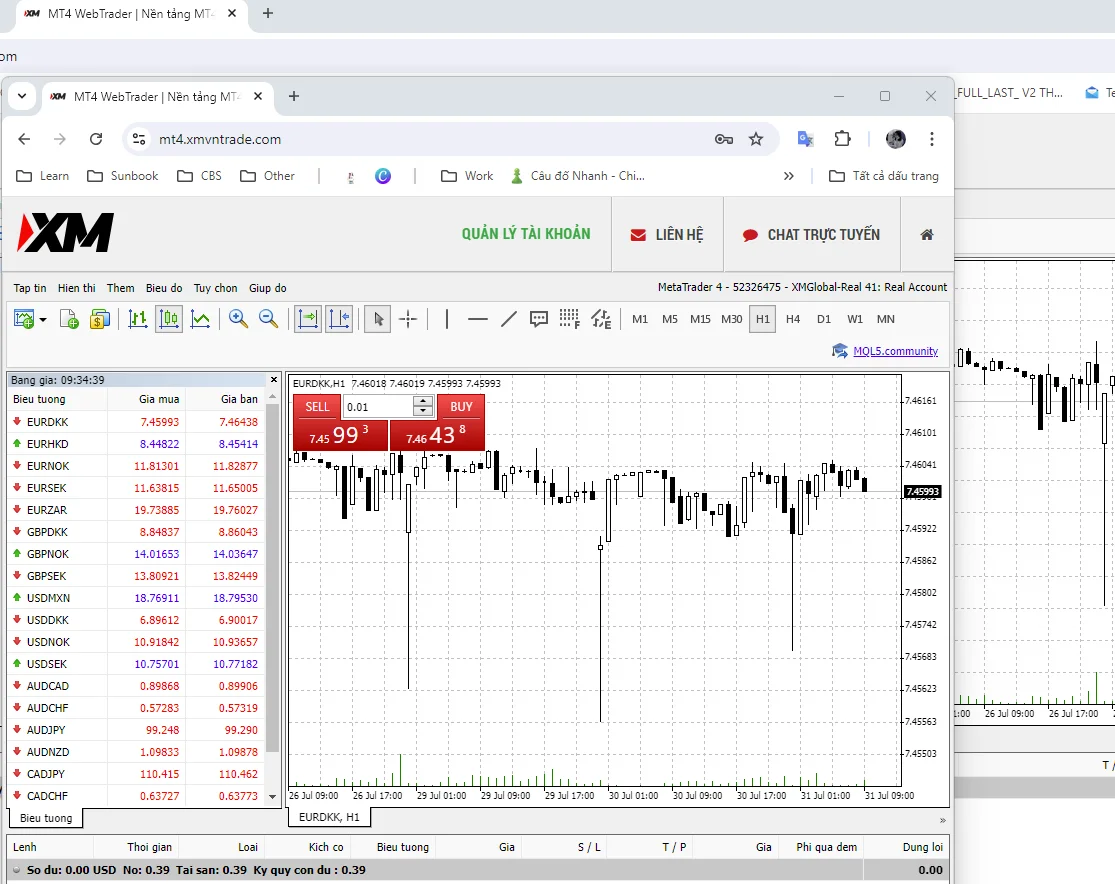
Step 3: Split the MT4 XM WebTrader Terminal Computer Screen
Drag the tab width as appropriate or take advantage of Windows 11's screen splitting feature if using it.
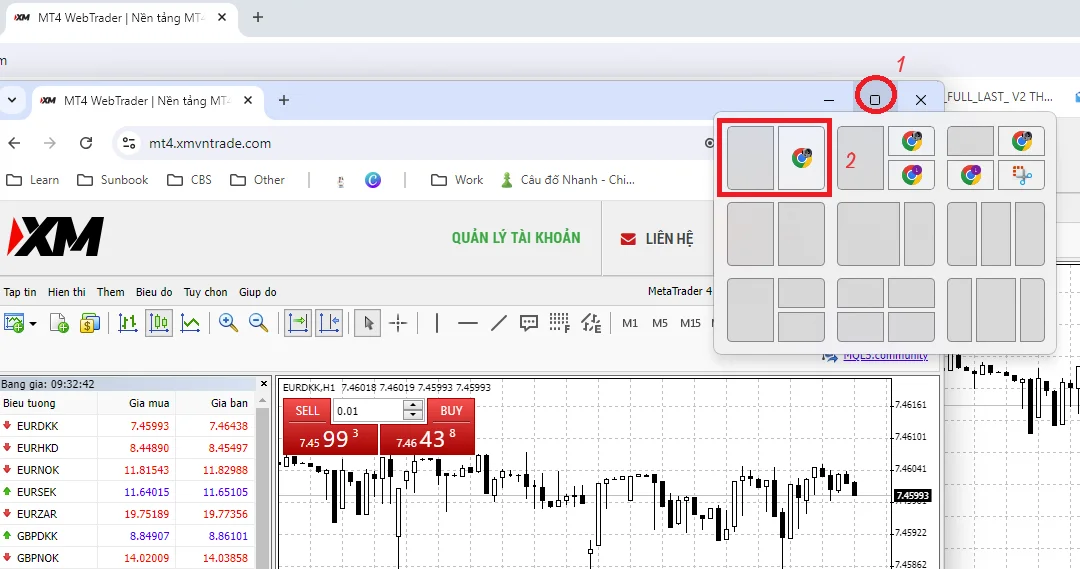
Now you can display multiple MT4 WebTrader chart windows at once.
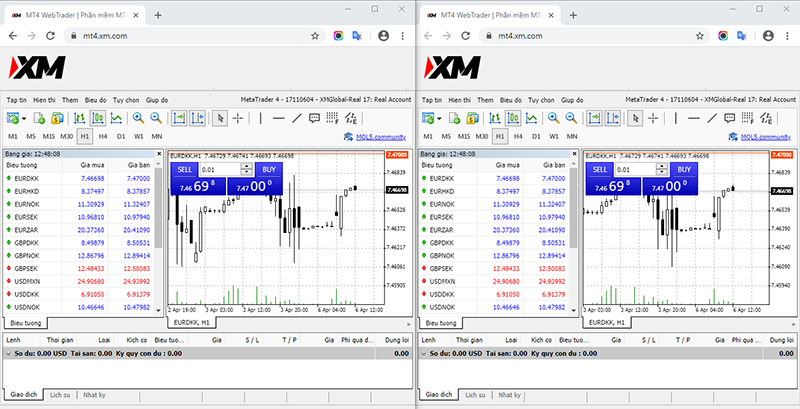
You may also be interested in:
- Login to XM MT4 and Elevate Your Trading Experience
- Enhance Your Trading with XM VPS: Faster, Stable, Secure Access
XM's MT4 WebTrader provides a convenient solution for Forex traders when installation is not required on their computer. Its ease of use, multi-language support and ability to display multiple charts make MT4 WebTrader a useful tool for professional traders. I hope this guide has helped explain how to use MT4 XM WebTrader Terminal. Let me know if you have any other questions!


.png.webp)
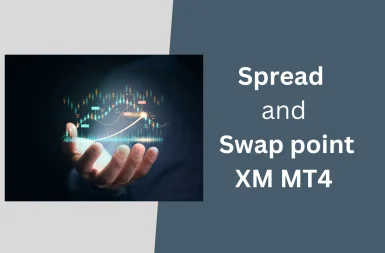
.png.webp)