
Verify XM account - How to download account verification documents
When opening a trading account at XM, one of the crucial steps to activate the account is uploading documents to verify account ownership - verifying the XM account. This not only protects your rights but also complies with financial regulations.
In the following article, I will guide you step-by-step so that you can easily and quickly complete the process of uploading your documents!
Steps to Upload Documents to Verify XM Account Ownership
To perform the XM account verification process, follow these steps:
Step 1: Log in to the XM Members Area
Access the official XM website and click on the "Login" button at the top of the screen.
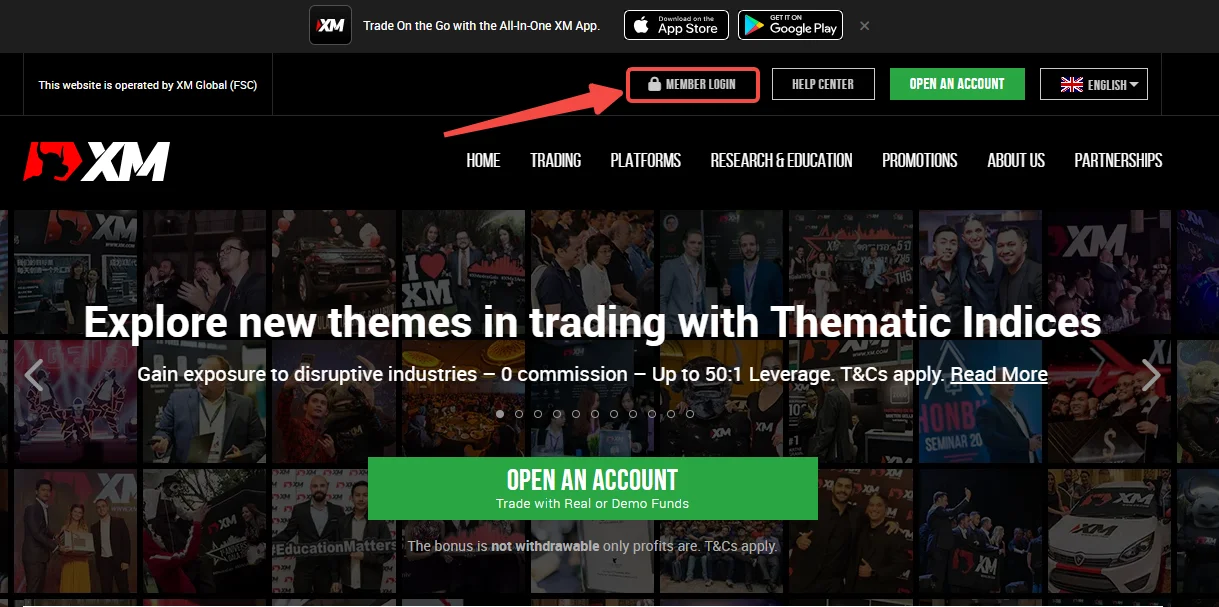
Enter the email and password provided when you opened your real XM account.
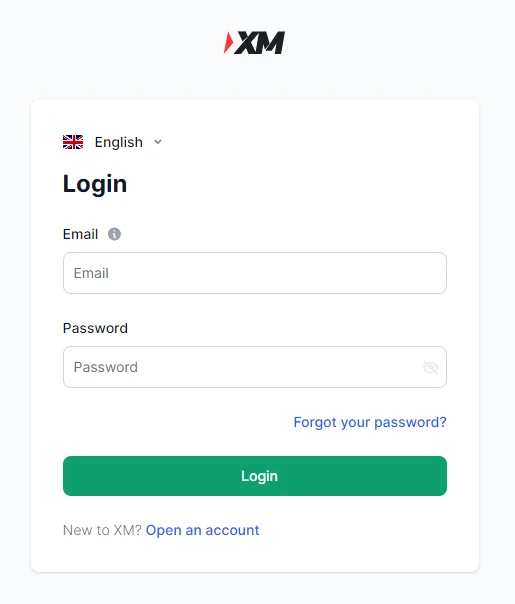
Step 2: Select the Account Verification Button
After logging in, you will see a "Verify Now" button to activate your account. Click this button to proceed.
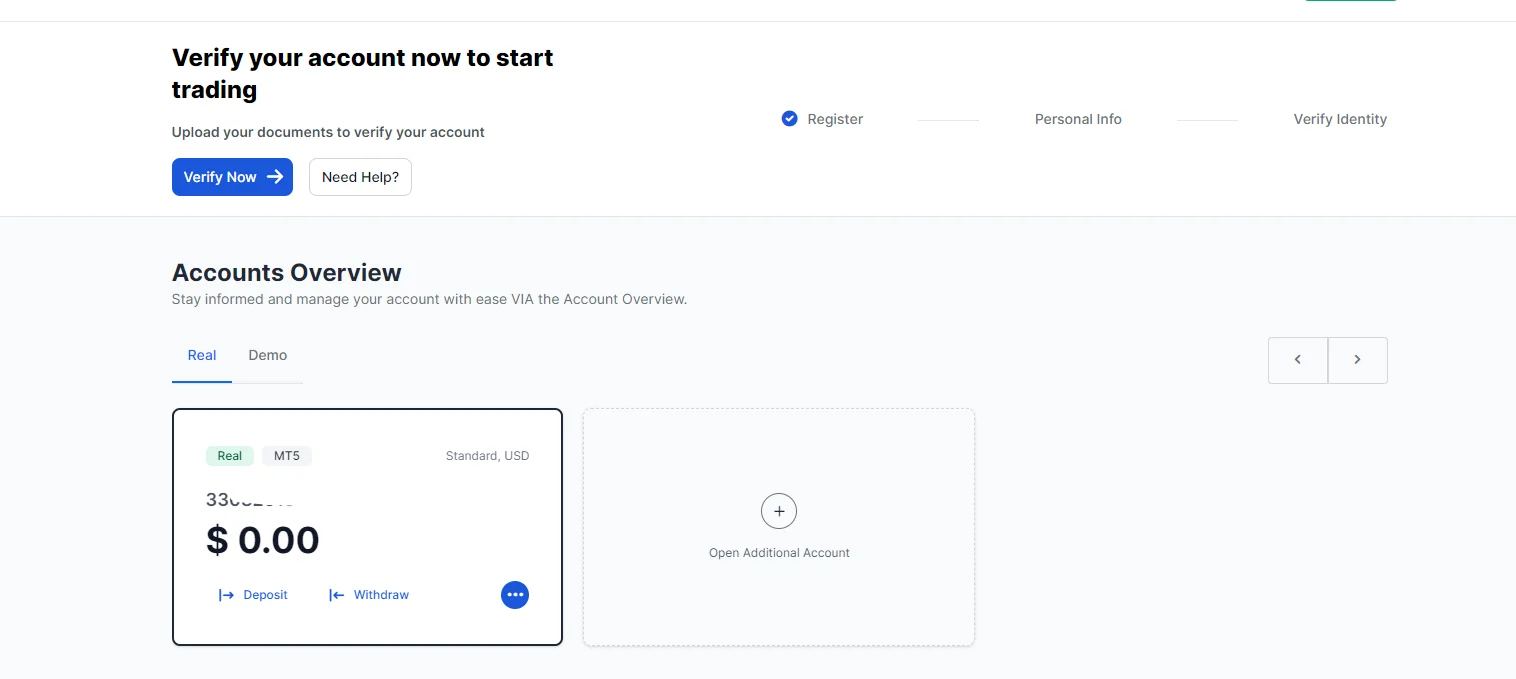
Alternatively, you can click on "My Account" → "Verify Now" at the top corner of the "My XM" page menu.
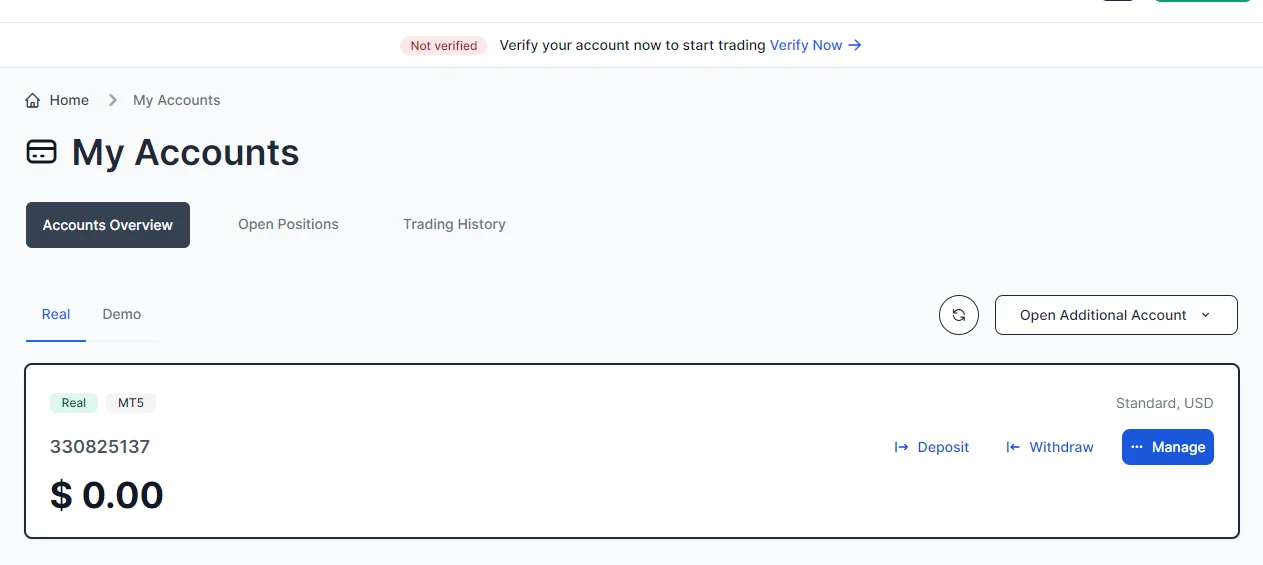
Step 3: Enter Your Personal Information
Fill in the information as shown in the image below.
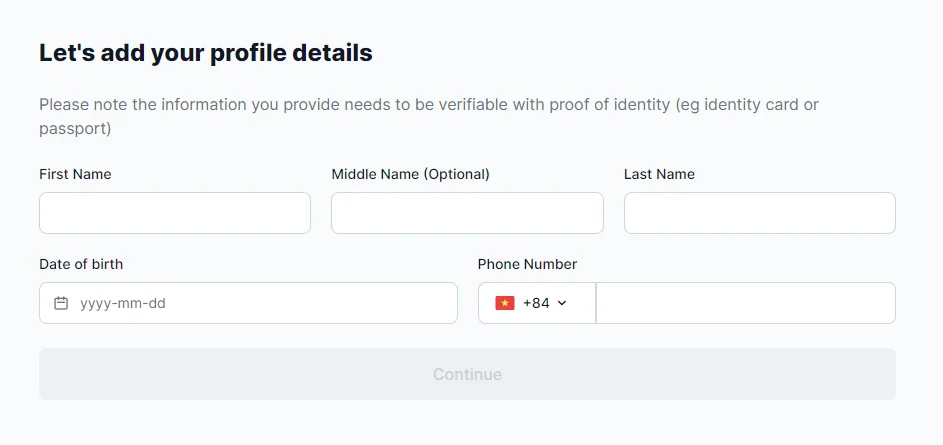
Investor Survey:
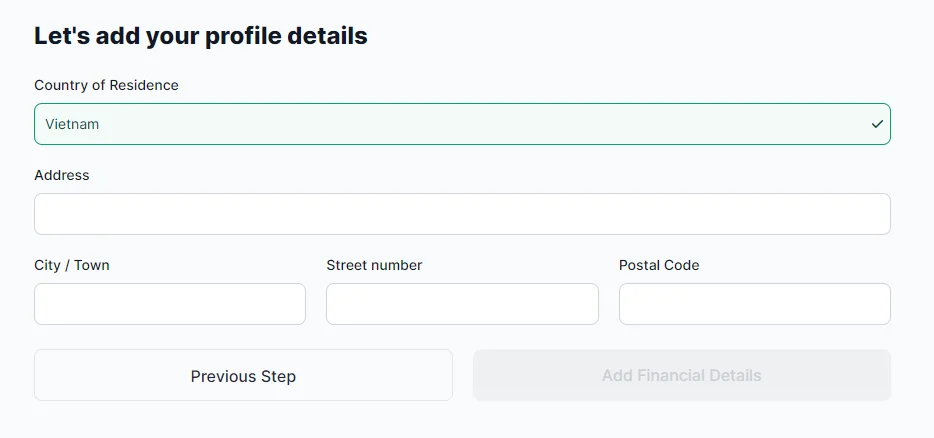
Fill in the information as shown below. Investor survey:
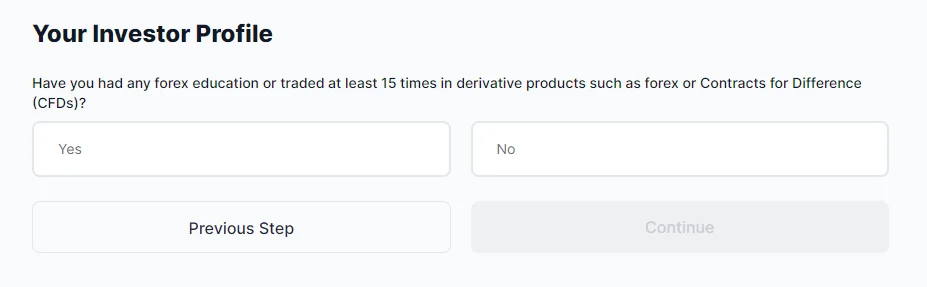
Step 4: Verify XM account - Verify Your Information
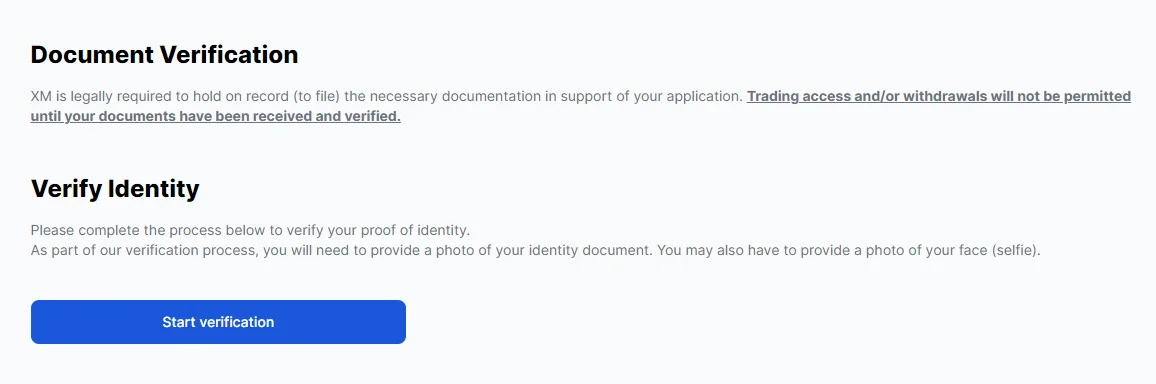
At this time, the interface displays a dialog box
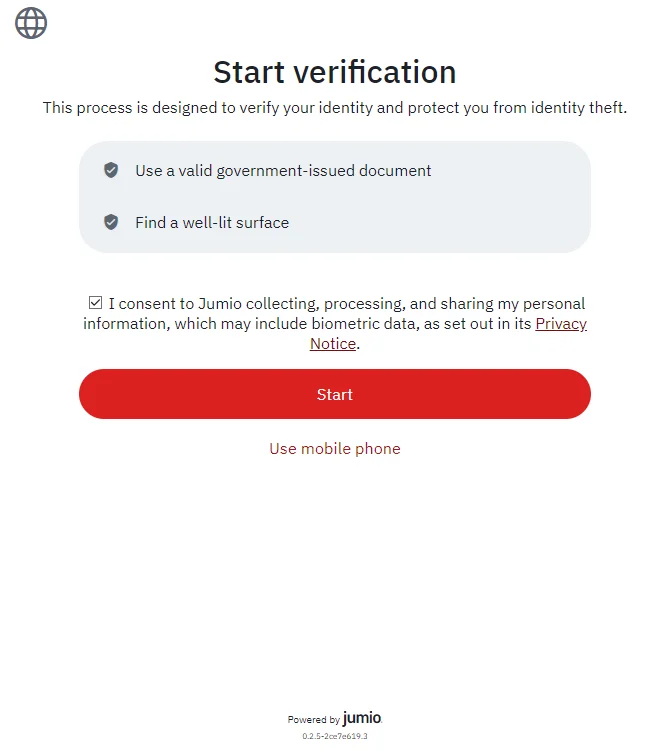
Photo ID Documents:
You can choose one of the following three types of documents:
- Identity Card
- Driver’s License
- Passport
You can upload the images from your computer or use your mobile phone. When clicking, a QR code will appear, linking to your phone without requiring you to log in again.
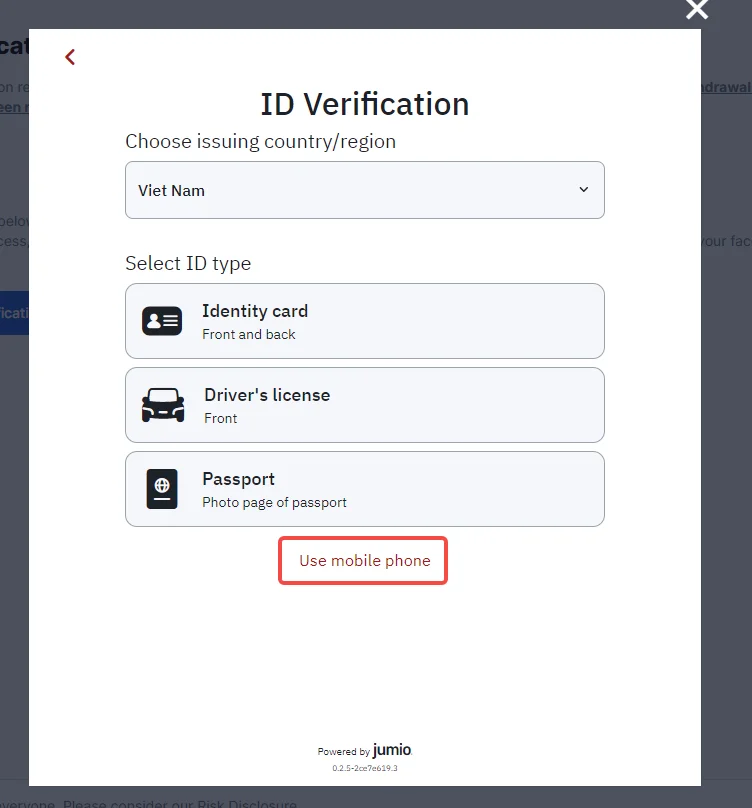
Address Verification Documents to Verify Your XM Account:
Examples: Medical Certificate, Utility Bill (electricity, water, internet), Credit Statement, Registered Address Certificate, Tax-related documents. These documents must be valid within six months from the issue date.
Note on Images That Will Not Be Approved:
However, the following types of images will not be approved, so be sure to upload clear color images to avoid having to redo the process:
- Blurry or unclear images.
- Images that are too small or partially visible.
- The entire document is not displayed.
- The image is not in color or has been edited.
What to Do If You Cannot Upload an Image Due to a File Size of 5MB or Larger?
If you encounter an error uploading images due to exceeding the allowed file size, here are some solutions to reduce the file size while maintaining reasonable quality:
- Using Windows PC: You can use Windows Paint. Open the image in Paint, select "Resize," then adjust the size by percentage or pixel to reduce the file size.
- Using Mac: On Mac, you can use Preview to resize the image. Open the image in Preview, select "Tools," then "Adjust Size," and adjust to the desired size.
However, when reducing the image size too much, characters in the image may become unclear. Therefore, it is best to keep the image size around 2000px to ensure good display quality.
Step 5: Complete the XM Account Activation
After uploading the documents, your account will be activated within 1 to 2 business days.
Once your account is activated, the "Verified" status will be displayed in green next to your name on the XM Members Area.
See more:
Uploading the documents to verify XM account ownership is an essential step to activate your account and start trading safely and in compliance with regulations. I hope the above guide has made it easier for you to verify your XM account! Good luck!


.png.webp)
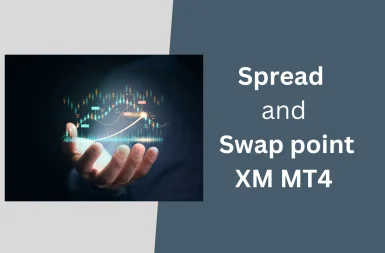
.png.webp)