
Remove XM MT4 Safely: Quick and Easy Removal Process
If you want to completely remove XM MT4/MT5 from your computer but don't know the exact steps, then please read this article. I will guide you in detail on how to remove them individually within the program as well as how to completely remove them from the installation files. Let's go through it step-by-step:
Can XM MT4/MT5 be completely uninstalled? The answer is yes, you can completely uninstall XM MT4/MT5 from your computer. When you no longer need to use XM MT4 or MT5, or are experiencing issues and want to reinstall, you can completely remove the program. You can remove XM MT4/MT5 by uninstalling individually within the program folder or by completely removing all installation files. Below are instructions on how to do this on Windows and Mac computers. |
Removing XM MT4/MT5 by Uninstalling the Program Individually
This is a simple way to remove the MT4/MT5 program without completely deleting all installation files. Follow these steps:
Individual Program Uninstallation
To uninstall MT4/MT5, you can follow these steps on a Windows computer: right click on "Control Panel" -> "Program" -> "Program and Features" -> select "XM Global MT4" and click Uninstall.
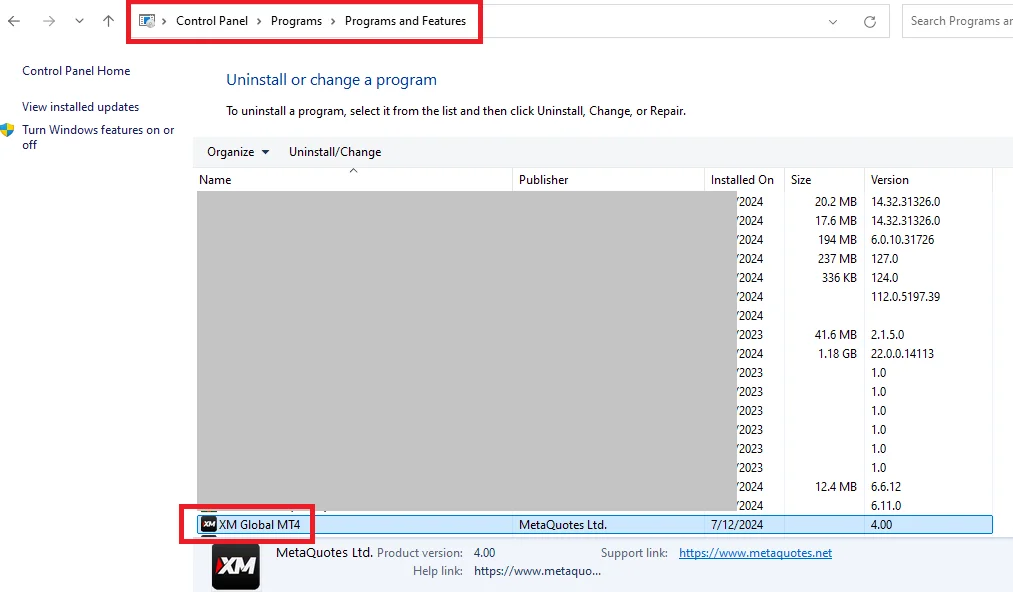
Note that uninstalling the program only will not remove existing installation files still remaining on your computer. Therefore, if you reinstall, previous configurations will still be retained.
Guide to Completely Deleting MT4/MT5 Installation Files
To ensure that all MT4/MT5 installation files are completely removed, follow these steps:
Step 1: Show Hidden Files
Open File Explorer Options: Control Panel => Choose File Explorer Options (or Folder Options depending on your Windows version).
Configure to Show Hidden Files: Select the View tab. In Files and Folders section, choose Show hidden files, folders, and drives. Click Apply then OK.
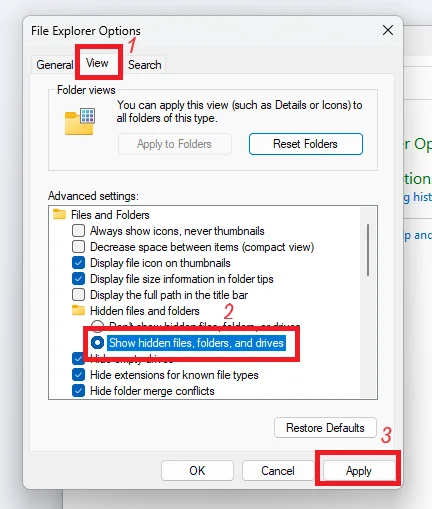
Step 2: Delete MT4 Folder
Open File Explorer and navigate to C: > Program Files or Program Files (x86)
Delete the XM Global MT4 folder (if any).
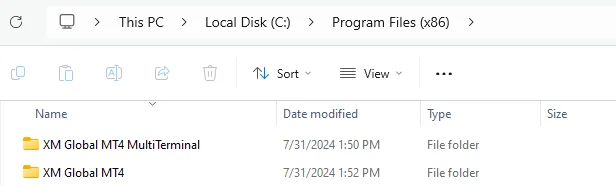
Step 3: Uninstall MT4/MT5 Program
Repeat the steps to uninstall the program individually from above to uninstall XM MT4/MT5.
You can uninstall by right clicking "Control Panel" → "Programs and Features" → "XM Global MT4", then select Uninstall.
With these steps, you have completed removing MT4/MT5 from your computer. If you reinstall XM MT4/MT5, you will use the latest version without being affected by previous settings.
Note that completely removing MT4/MT5 also means all login information, templates, customized indicators, EAs and other files will be deleted. If you have important data, copy it to a different location before deleting.
Remove XM MT4/MT5 on Mac
For Mac users, you can easily uninstall the MT4/MT5 app by using the AppCleaner application:
Find and download AppCleaner from its official website.
Drag and drop the MT4/MT5 app into the AppCleaner window.
AppCleaner will scan and display related files. Click "Remove" to completely delete the app and related files.
Read more:
- Placing Orders in MT5 on PC: A Fast Guide to Boost Your Trades
- MT5 Interface Overview: Essential Tools for Trading Success
The above provides detailed steps for you when wanting to fully remove XM MT4/MT5. I hope this guide helps you easily uninstall XM MT4/MT5 from your computer or device! Wish you success in removing XM MT4/MT5.


.png.webp)
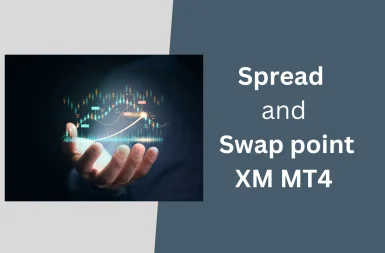
.png.webp)