
How to Easily Access and Analyse Your Trading history MT4
If you are looking to view the Trading history MT4 from the MetaTrader 4 (MT4) platform to track the effectiveness of your trades, this article is for you. Below will guide you step-by-step on how to view the MT4 trading history on the XM exchange.
How to view Trading history MT4 on the website
To view the MT4 trading history of XM on the website, please do the following:
Step 1: Access XM's official website at LINK. And log in to access the Member Area.
Step 2: Select the account you want to view. Click the three dots => choose Trading History.
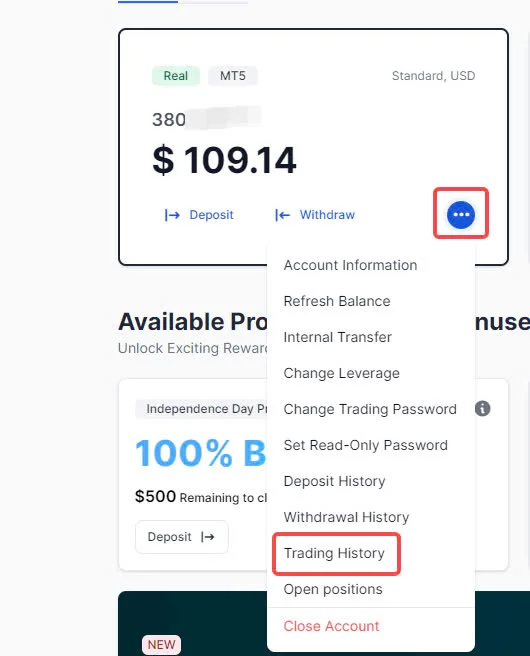
Step 3: The screen displays, select the time period you want to view => Click to view details.
If you want to download it, click the "Download" button.
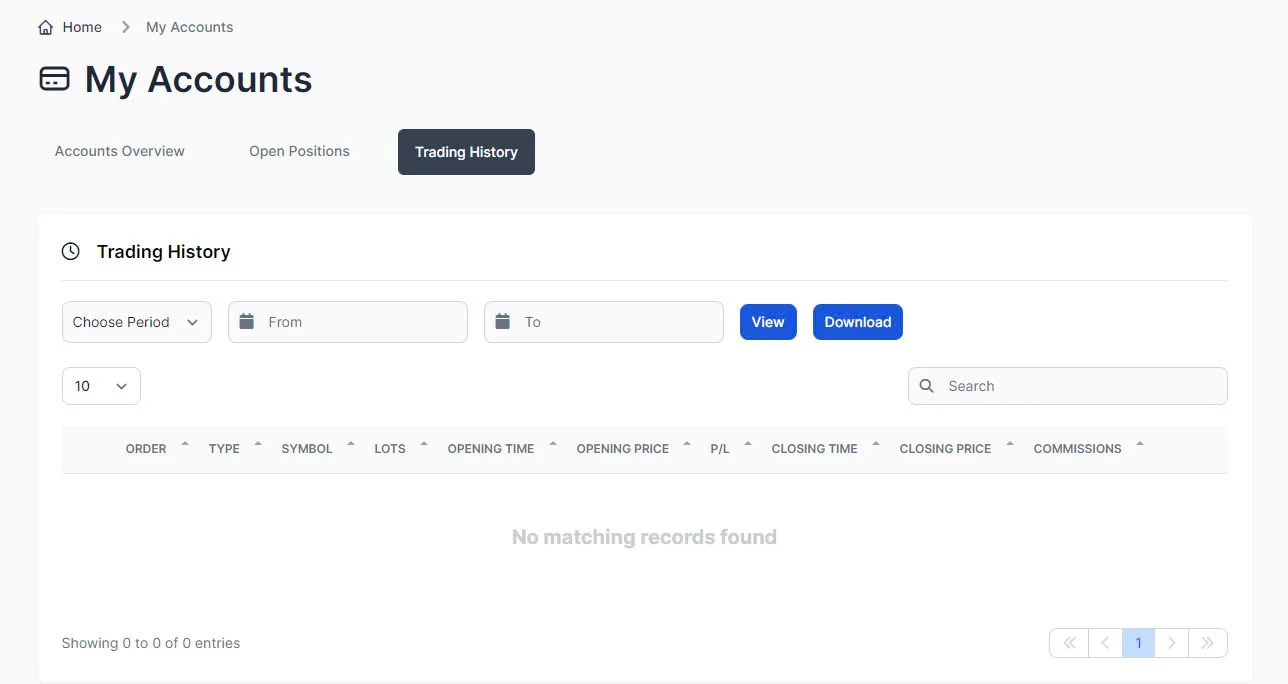
Step 4: View the search results displayed.
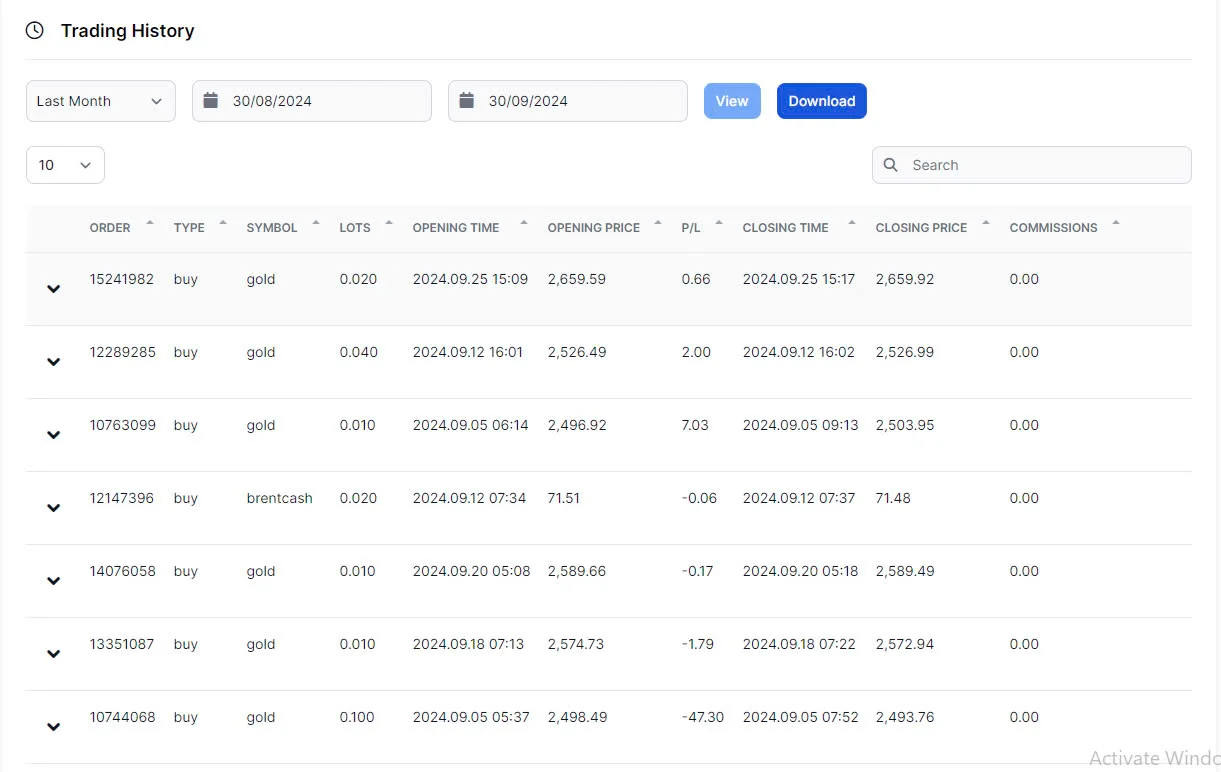
If downloaded, the file will be in html format.
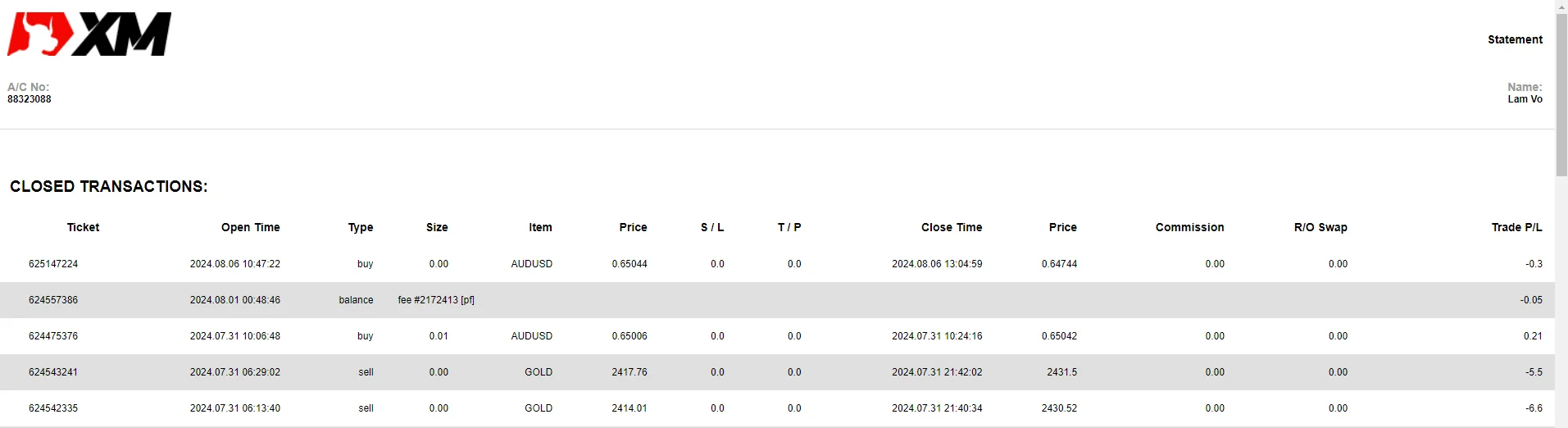
Saved PDF files can be transferred to storage media such as USB or printed directly at copy shops.
At the end of the file will be a summary table:
- Open positions
- Pending orders
- Summary: profits, investment amount, account balance...
How to view through the PC application
Step 1: Open the XM MT4 application.
Step 2: Select trading history => right click in the empty space => Select search time period.
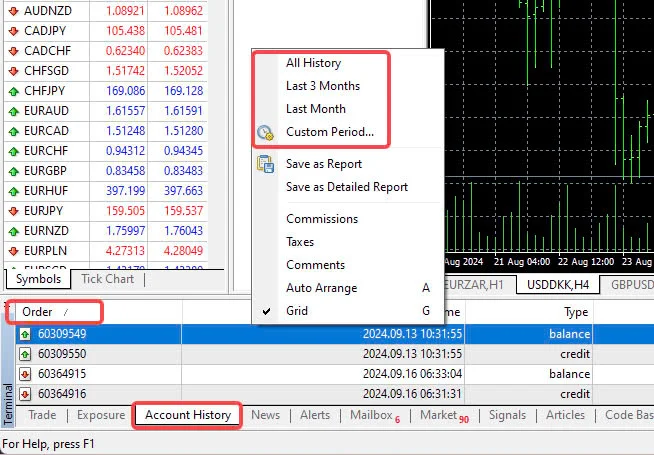
Now the screen will display all your past trades.
How to view trading history through the app
Similar to the PC application, you can view the following steps:
Step 1: Select the Past Data tab
Step 2: Select time period
Step 3: If selecting a custom time period, choose the "Customize" section and select an appropriate time frame.
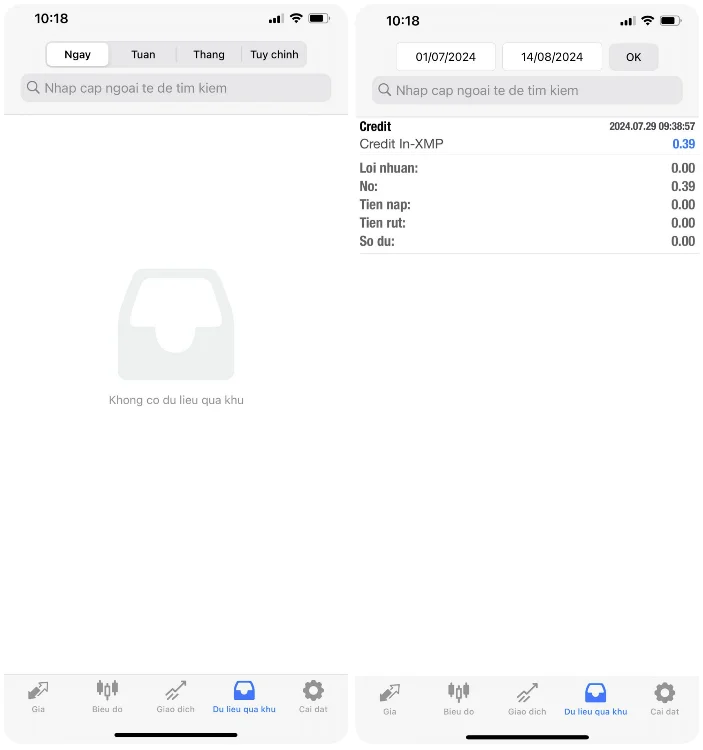
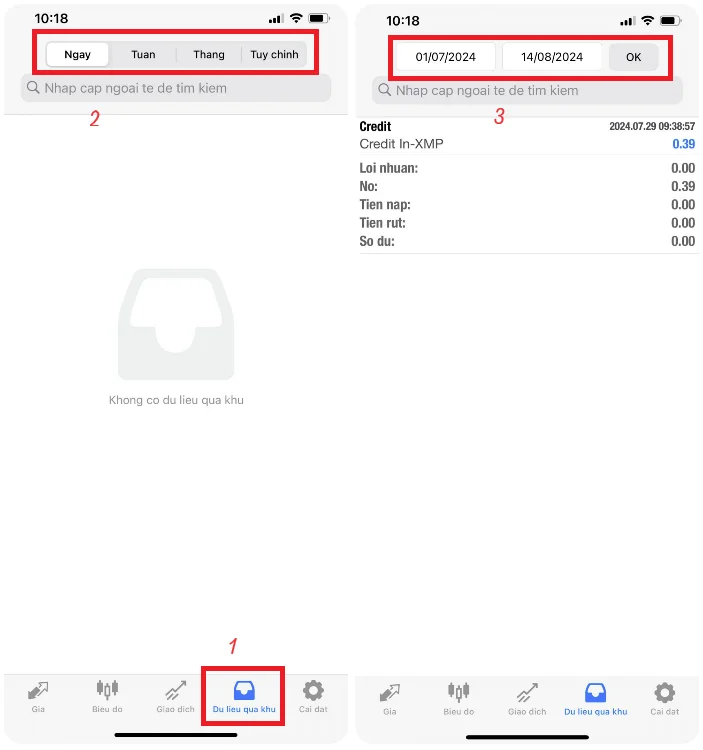
Notes when viewing XM MT4 trading history
When downloading to view XM Trading history MT4, remember a few notes:
If your account does not use US dollars (USD) as the base currency, you need to convert the figures into USD based on the exchange rate on the transaction date and calculate the total profit/loss of all transactions during the year.
You can only download when using the web browser to access XM's official website.
You may also be interested in:
- Login to XM MT4 and Elevate Your Trading Experience
- Enhance Your Trading with XM VPS: Faster, Stable, Secure Access
Conclusion
Monitoring and archiving annual trading histories not only helps you manage trades more effectively but also ensures you have enough information to accurately file taxes. I hope with these guidelines from Smartlytrading, traders can quickly view XM Trading history MT4. Wish you successful trading and good financial management!


.png.webp)
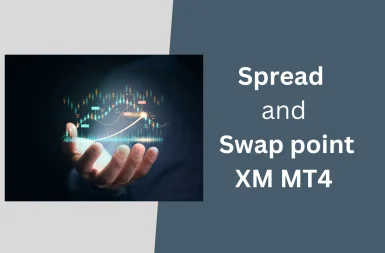
.png.webp)