
How to Display Real Time Spreads in MT4 Charts
Displaying spread in MT4 charts helps traders easily monitor and manage trading costs. Spread is the difference between the bid and ask prices, which usually fluctuates depending on market conditions and time of trade. To make tracking spreads more convenient, you can add indicators like "Ask_Bis_Spread.mq4" or "spread_swap.mq4" to your MT4 chart.
This article will guide you in detail on the steps to do this. Please follow along!
Display spread in MT4 Chart Using “Ask_bid_Spread.mq4”
Step 1: Download the File from the Official MetaTrader 4 Website
Go to the link: https://www.mql5.com/en/code/10680
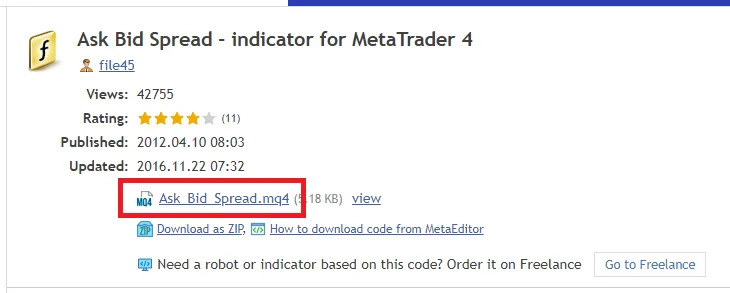
Right click the file and it will automatically start downloading. Open the folder containing the downloaded file.
Step 2: Move the file to the root folder
Open MT4 and choose "File → Open Data Folder".
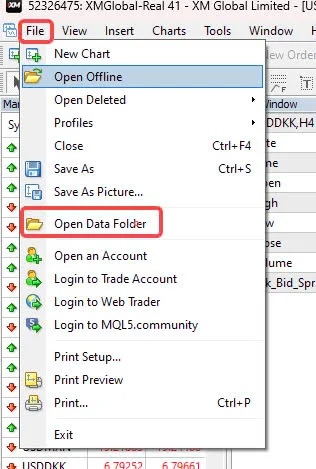
In the MT4 data folder, open the folder "MQL4 → Indicators".
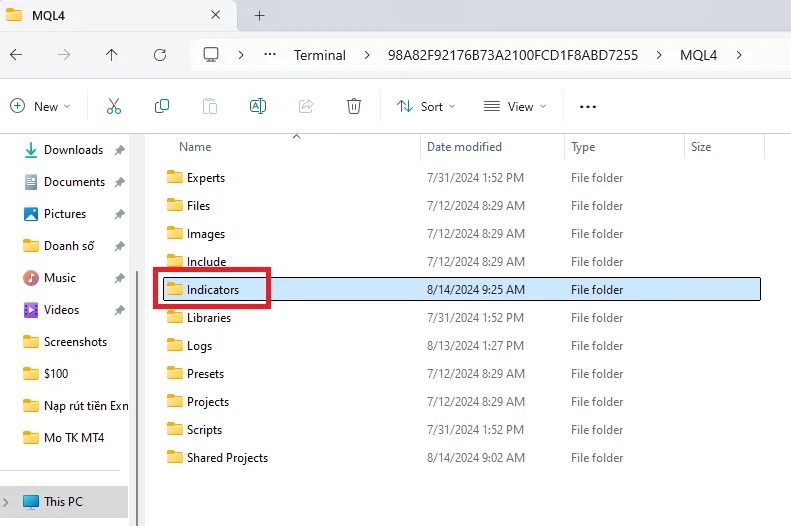
Move the downloaded file "Ask_Bis_Spread.mq4" to the "Indicators" folder.
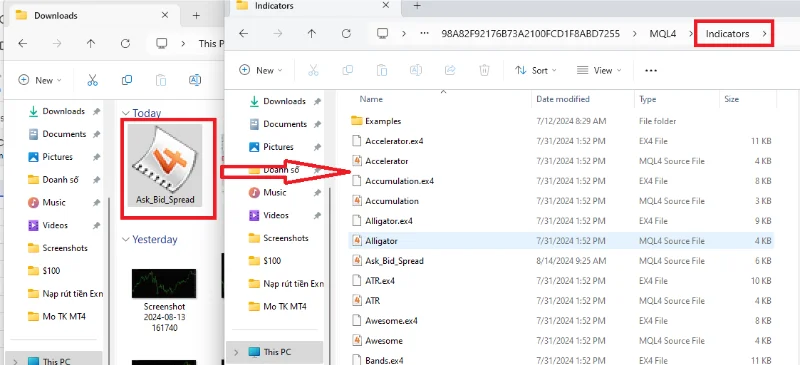
Step 3: Restart MT4 and apply the indicator
After installing the new indicator, restart MT4 to apply the indicator.
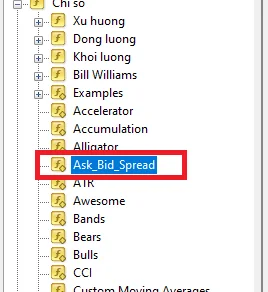
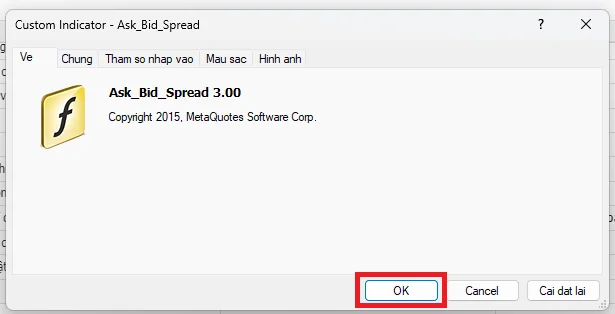
Then find the indicator you just downloaded. You can also adjust the properties here to customize the display.
Step 4: Completing the display of "Ask_Bis_Spread.mq4"
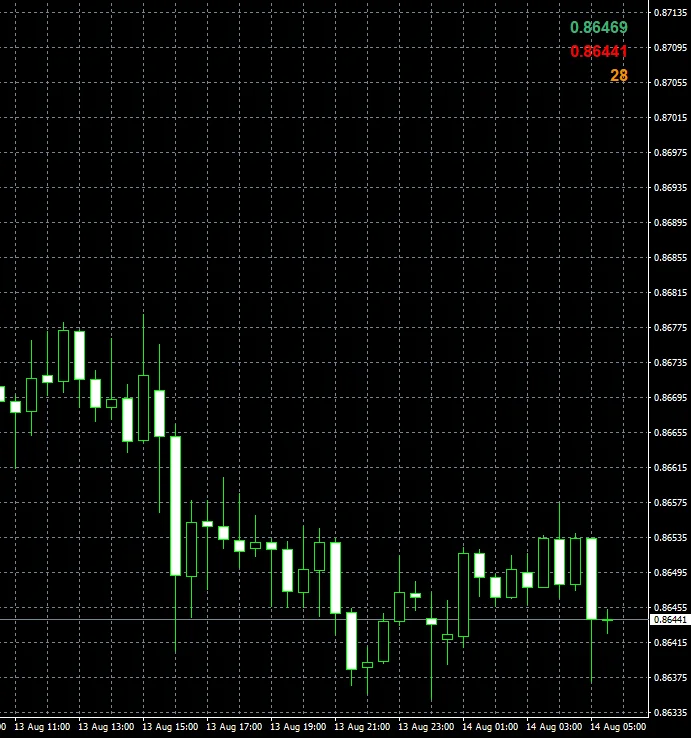
The indicator will be displayed on the right side of the chart. Red for bid price, green for ask price, orange for spread.
Configuring Spread
To configure "Ask_Bis_Spread.mq4", you need to:
Right click on the chart applying "Ask_Bis_Spread.mq4", choose "Tools" and then double click the Ask-Bid-Spread indicator.
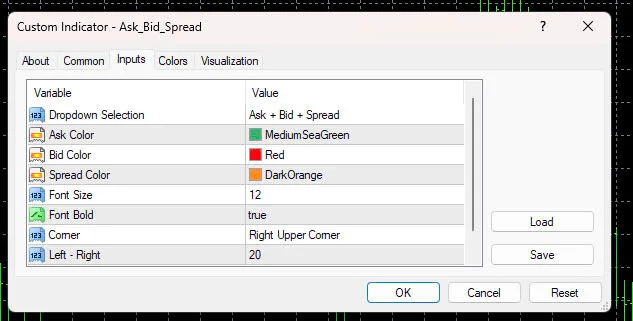
In the settings window, you can adjust the parameters to change the color and size of the displayed text. Choose a font color that contrasts with the background for easier monitoring.
Instructions for Installing the Spread_swap.mq4 Indicator on MT4
Spread_swap.mq4 is a special indicator that not only helps you monitor the real-time spread but also displays the swap points for the day on the chart.
Step 1: Download the file from the official MetaTrader4 website
Go to the link: https://www.mql5.com/en/code/8281
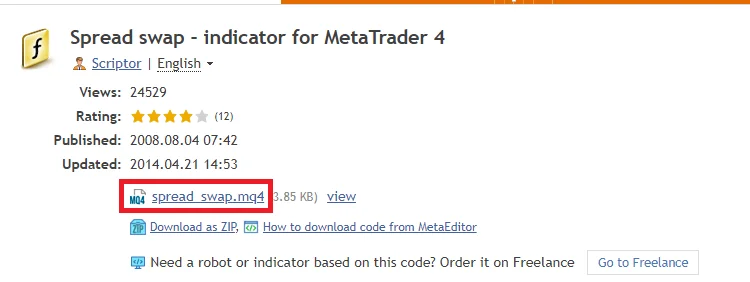
Select the downloaded file and click the left mouse button to open a new tab, the file will automatically download. Open the folder containing this file.
Step 2: Install the spread in MT4 _swap.mq4 indicator
Open MT4 and choose "File → Open Data Folder".
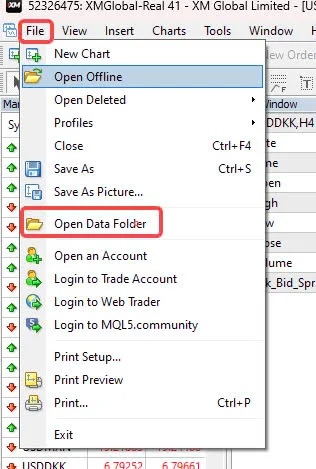
Open the folder "MQL4 → Indicators".
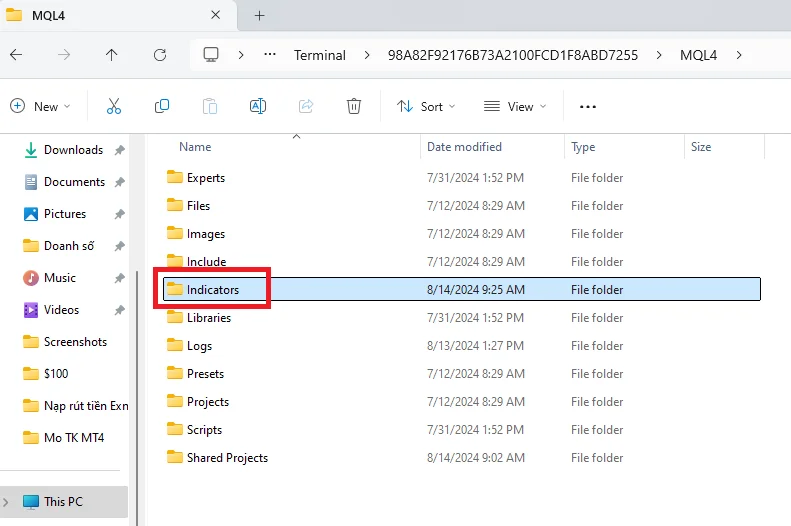
And move the spread_swap.mq4 file into the "Indicators" folder.
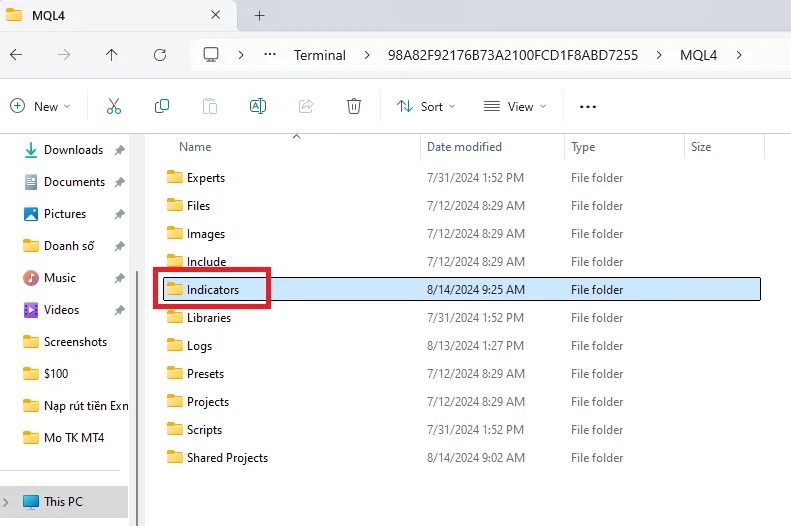
Step 3: Restart MT4 and apply the indicator
After installing the new indicator, restart MT4 to apply the indicator.
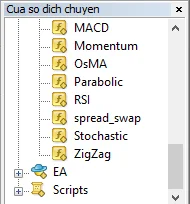
Click on spread_swap. A mock-up will appear, adjust the display parameters and click OK.
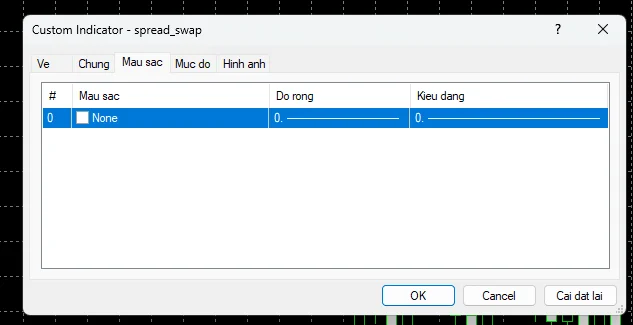
The sub-window below the chart will display the spread_swap indicator. For example, "Spread: 28" corresponds to 2.8 pips. You can adjust the color of this information through screen attribute settings.

Note: The Zero account of XM does not have a fixed spread and can fluctuate from 0 pips. Using a tool to display real-time spread levels will make your trading more convenient.
You may also be interested in:
- Indicators MT4 for Accurate Trade Analysis and Profits
- How to Easily Access and Analyse Your Trading history MT4
This article guides you on how to display the Spread on the MT4 chart. Hope this information is useful to readers. Wish you success!


.png.webp)
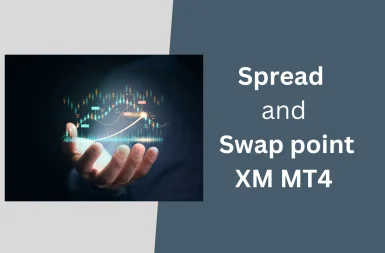
.png.webp)